Mobile
Mobile Security: How to Keep Your Devices Safe from Cyber Threats
Published
3 weeks agoon
By
admin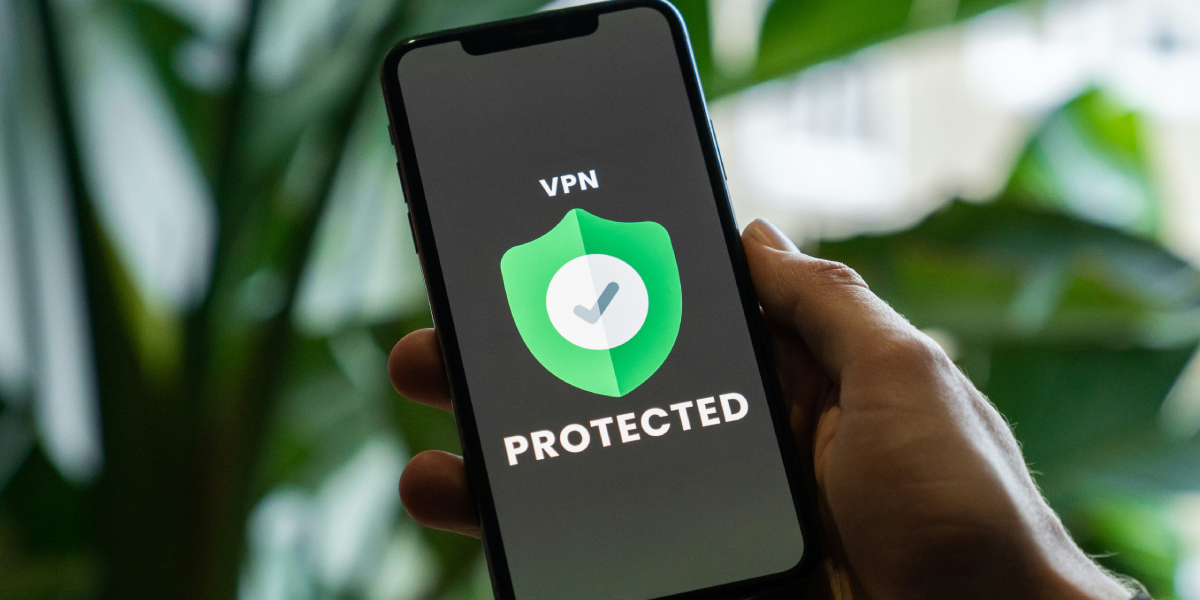
In today’s digital age, our smartphones have become an integral part of our daily lives. From communication to banking, we rely on these devices for almost everything. However, with this increased dependency comes a heightened risk of cyber threats. Mobile devices are vulnerable to various security risks, including malware, phishing attacks, data breaches, and more. Therefore, it’s crucial to take proactive steps to safeguard our devices and personal information. In this comprehensive guide, we’ll explore the importance of mobile security and provide practical tips on how to keep your devices safe from cyber threats.
Understanding the Threat
Before diving into the measures to enhance mobile security, it’s essential to understand the prevalent threats facing mobile users today:
- Malware: Malicious software designed to disrupt, damage, or gain unauthorized access to mobile devices. Malware can come in various forms, including viruses, worms, Trojans, and ransomware.
- Phishing Attacks: Cybercriminals use deceptive emails, text messages, or fake websites to trick users into revealing sensitive information such as passwords, credit card numbers, or personal details.
- Unsecured Wi-Fi Networks: Connecting to public Wi-Fi networks exposes your device to potential security risks as hackers can intercept data transmitted over these networks.
- Outdated Software: Failure to update your device’s operating system and apps leaves it vulnerable to known security vulnerabilities that cybercriminals can exploit.
- Lost or Stolen Devices: Physical loss or theft of mobile devices can result in unauthorized access to sensitive information stored on the device.
Tips for Enhancing Mobile Security
Now that we’ve identified the primary threats, let’s explore actionable steps to mitigate these risks and enhance mobile security:
- Use Strong Authentication Methods: Enable biometric authentication (such as fingerprint or facial recognition) or use complex passwords/pin codes to secure access to your device. Avoid using easily guessable passwords and never share them with anyone.
- Install Security Software: Invest in reputable mobile security apps that offer features such as malware scanning, anti-theft protection, and safe browsing. These apps can help detect and remove malicious software from your device.
- Update Regularly: Keep your device’s operating system, apps, and security software up to date. Manufacturers regularly release updates that include patches for known security vulnerabilities, so it’s crucial to install these updates promptly.
- Exercise Caution with Apps: Only download apps from official app stores such as the Apple App Store or Google Play Store. Avoid sideloading apps from third-party sources, as they may contain malware or other security threats.
- Enable Remote Wipe and Find My Device: Activate built-in features like “Find My iPhone” (iOS) or “Find My Device” (Android) that allow you to remotely locate, lock, or erase your device in case it’s lost or stolen.
- Encrypt Data: Enable encryption on your device to protect your data from unauthorized access. Most modern smartphones offer built-in encryption features that you can activate in the device settings.
- Be Wary of Public Wi-Fi: Avoid connecting to public Wi-Fi networks for sensitive activities such as online banking or shopping. If you must use public Wi-Fi, consider using a virtual private network (VPN) to encrypt your internet connection and protect your data.
- Practice Safe Browsing Habits: Exercise caution when clicking on links or downloading attachments from unknown sources, as they may lead to phishing websites or malware downloads. Always verify the authenticity of websites before entering sensitive information.
- Backup Data Regularly: Regularly back up your device’s data to a secure cloud storage service or an external hard drive. In the event of a malware infection or device loss, you can restore your data from the backup without losing valuable information.
- Educate Yourself: Stay informed about the latest mobile security threats and best practices for staying safe online. Attend workshops, read articles, and follow reputable cybersecurity blogs to keep abreast of emerging trends and techniques used by cybercriminals.
Conclusion
As mobile devices continue to play an increasingly central role in our lives, ensuring their security is paramount. By following the tips outlined in this guide, you can significantly reduce the risk of falling victim to cyber threats such as malware, phishing attacks, and data breaches. Remember that mobile security is an ongoing process that requires vigilance and proactive measures. By staying informed, exercising caution, and implementing robust security practices, you can keep your devices safe from cyber threats and enjoy a worry-free mobile experience.
You may like
Mobile
Smart Choices: 10 Must-Know Tips Before You Buy Your Next Smartphone
Published
4 weeks agoon
April 3, 2024By
admin
In today’s technologically driven world, smartphones have become an indispensable part of our daily lives. From communication to entertainment, productivity to navigation, these devices serve myriad purposes. However, with the market flooded with a plethora of options, choosing the right smartphone can be overwhelming. To help you make an informed decision, here are ten essential tips to consider before purchasing your next smartphone.
1.Define Your Needs and Budget: Before diving into the sea of options, take some time to assess your requirements and set a budget. Are you a photography enthusiast, a gaming aficionado, or someone who needs a reliable device for work? Knowing your priorities will narrow down the choices and prevent overspending on features you might not need.
2.Operating System: The two main contenders in the smartphone operating system arena are Android and iOS. Each has its strengths and weaknesses, so choose one that aligns with your preferences and ecosystem. Android offers a wide range of customization options and device choices, while iOS provides a seamless user experience and tight integration with other Apple products.
3.Consider Hardware Specifications: Pay attention to key hardware specifications such as processor, RAM, and storage capacity. A powerful processor ensures smooth performance, while ample RAM allows for multitasking without lags. Additionally, sufficient storage space is crucial for storing apps, photos, videos, and other data.
4.Display Quality: The display is one of the most crucial aspects of a smartphone, as it directly impacts the user experience. Factors such as resolution, size, and display technology (LCD, OLED, AMOLED) should be considered. A higher resolution display with vibrant colors and deep blacks enhances multimedia consumption and gaming experience.
5.Camera Performance: For many users, the camera is a deciding factor when choosing a smartphone. Evaluate factors such as megapixel count, aperture size, image stabilization, and additional features like night mode and AI enhancements. A versatile camera setup can capture stunning photos and videos in various lighting conditions.
6.Battery Life and Charging: Long battery life is essential for uninterrupted usage throughout the day. Consider the battery capacity and look for devices with fast charging support to minimize downtime. Additionally, features like wireless charging and battery optimization modes can enhance the overall user experience.
7.Connectivity Options: Ensure that the smartphone supports the latest connectivity standards such as 5G, Wi-Fi 6, and Bluetooth 5.0 for faster data speeds and seamless connectivity. NFC (Near Field Communication) support enables contactless payments and file sharing, adding convenience to daily tasks.
8.Software Updates and Support: Opt for smartphones from manufacturers known for providing timely software updates and long-term support. Regular updates not only bring new features and security patches but also prolong the lifespan of the device by improving performance and stability.
9.Build Quality and Durability: Invest in a smartphone with a sturdy build quality that can withstand daily wear and tear. Water and dust resistance ratings (IP67/IP68) offer added protection against accidental spills and exposure to harsh environments. Additionally, consider investing in a durable case and screen protector for added protection.
10.Read Reviews and Compare Options: Before making a final decision, read reviews from reputable sources and compare specifications, features, and prices of different smartphones. Online forums and communities are also valuable resources for gathering insights and real-world user experiences.
In conclusion, purchasing a smartphone is a significant investment, and making an informed decision is crucial to ensure satisfaction and utility. By considering factors such as your needs, budget, hardware specifications, and software support, you can narrow down the choices and find the perfect device that meets your requirements. Remember to research thoroughly, read reviews, and compare options before making your purchase. With these tips in mind, you’ll be well-equipped to make smart choices and find the perfect smartphone for your needs.
Mobile
The Best Mobile for Business in 2023: A Comprehensive Guide
Published
5 months agoon
December 6, 2023By
admin
In the fast-paced world of business, staying connected and productive on the go is paramount. With the constant evolution of technology, mobile phones have become indispensable tools for professionals. Choosing the right mobile phone for business can significantly impact efficiency, communication, and overall productivity. In this comprehensive guide, we will explore the top mobile phones tailored for business use in 2023, considering various factors such as performance, security, battery life, and unique business-oriented features.
I. Introduction
In the current business landscape, mobile phones are not just communication devices; they are powerful tools that facilitate productivity, collaboration, and decision-making. The market is flooded with a plethora of options, making it challenging to select the ideal device for business needs. This article aims to simplify the decision-making process by highlighting the best mobile phones for business professionals in 2023.
II. Key Considerations for Business Mobile Phones
Before diving into the specifics of each phone, it’s essential to understand the key factors that make a mobile phone suitable for business use.
a. Performance
Efficient multitasking, quick response times, and seamless operation are crucial for business professionals. A mobile phone with a powerful processor, ample RAM, and optimized software can enhance overall performance.
b. Security
Data security is a top priority for businesses. Mobile phones with robust security features, such as biometric authentication, encryption, and secure app environments, are essential for protecting sensitive information.
c. Battery Life
Long-lasting battery life is a must for professionals who are constantly on the move. A phone with a reliable battery ensures uninterrupted communication and productivity throughout the day.
d. Communication and Connectivity
Businesses rely on effective communication. Phones with excellent call quality, advanced messaging features, and reliable connectivity options, including 5G support, are advantageous for business users.
e. Business-Oriented Features
Some mobile phones come equipped with features specifically designed for business use, such as productivity apps, collaboration tools, and compatibility with enterprise software.
III. Top Mobile Phones for Business
Now, let’s delve into the specifics of the best mobile phones for business professionals in 2023.
a. iPhone 13 Pro Max
Apple’s iPhone 13 Pro Max continues to be a frontrunner for business users. With its powerful A15 Bionic chip, advanced camera system, and the seamless integration of iOS 15, this phone delivers exceptional performance. The Face ID feature ensures secure authentication, and the App Store provides a vast array of business-oriented applications. The iPhone 13 Pro Max also boasts impressive battery life and 5G connectivity.
b. Samsung Galaxy S21 Ultra
Samsung’s flagship, the Galaxy S21 Ultra, stands out for its stunning display, powerful Exynos or Snapdragon processor (depending on the region), and versatile camera setup. The S Pen support adds a productivity boost, and Samsung’s DeX mode enables a desktop-like experience when connected to a monitor. With Samsung Knox security, the Galaxy S21 Ultra ensures top-notch data protection.
c. Google Pixel 6 Pro
The Google Pixel 6 Pro is a compelling option for business users who prioritize a clean Android experience and timely software updates. With Google’s emphasis on AI and machine learning, the Pixel 6 Pro offers impressive camera capabilities and features like Live Translate, which can be beneficial for international business communication. The Titan M2 security chip enhances device security.
d. OnePlus 9 Pro
Known for its performance and OxygenOS, the OnePlus 9 Pro is an excellent choice for business professionals. The Snapdragon 888 processor, a smooth 120Hz display, and a reliable camera system contribute to its appeal. OxygenOS provides a near-stock Android experience, and the phone’s fast charging capabilities ensure minimal downtime.
e. BlackBerry Key3
For those who prioritize physical keyboards, the BlackBerry Key3 is a unique offering. BlackBerry has a long history of catering to business users, and the Key3 continues this tradition. The physical keyboard, combined with BlackBerry’s security features and productivity-focused software, makes it an ideal choice for professionals who prioritize tactile input.
f. Microsoft Surface Duo 2
Microsoft’s Surface Duo 2 is a dual-screen Android device designed to enhance productivity. With two 5.8-inch AMOLED displays, users can multitask effectively, such as running two applications simultaneously. The device also integrates seamlessly with Microsoft 365 apps, making it a powerful tool for business users deeply embedded in the Microsoft ecosystem.
IV. Specialized Business Features
Some mobile phones offer features specifically tailored for business use. Here are a few notable examples:
a. Samsung DeX
Samsung’s DeX (Desktop Experience) mode transforms your Galaxy device into a desktop computer when connected to a monitor. This feature is invaluable for business professionals who need a larger screen for presentations, multitasking, and working with desktop-like applications.
b. iPhone’s Enterprise Features
Apple’s iOS comes with a range of enterprise-specific features, including the Apple Business Manager and Apple School Manager. These tools allow businesses to manage and configure iPhones and iPads at scale, simplifying the deployment and management of iOS devices within an organization.
c. BlackBerry Hub+
The BlackBerry Hub+ app provides a unified inbox for emails, messages, and social media accounts. This centralized communication hub streamlines the management of various communication channels, enhancing efficiency for business users.
V. Security Measures for Business Mobile Phones
Security is a top concern for businesses, and mobile phones are no exception. Here are some security measures to consider:
a. Biometric Authentication
Phones with fingerprint sensors and facial recognition technology offer convenient and secure methods of authentication. Apple’s Face ID, Samsung’s Face Recognition, and Google’s Pixel Imprint are examples of advanced biometric authentication systems.
b. Encryption
Data encryption ensures that sensitive information remains secure. Look for phones that support hardware-level encryption to safeguard data stored on the device.
c. Mobile Device Management (MDM) Solutions
MDM solutions allow businesses to manage and secure mobile devices remotely. This includes features such as device tracking, remote data wipe, and application management.
d. Regular Software Updates
Prompt software updates are crucial for addressing security vulnerabilities. Choose phones from manufacturers that provide timely and long-term software support.
VI. Future Trends in Business Mobile Phones
As technology continues to advance, certain trends are shaping the future of business mobile phones. Here are a few trends to keep an eye on:
a. 5G Integration
The widespread adoption of 5G technology is set to revolutionize mobile connectivity. Business users will benefit from faster download and upload speeds, low latency, and improved overall network performance.
b. Foldable Displays
Foldable phones, like the Samsung Galaxy Z Fold and Microsoft Surface Duo, offer unique form factors that can enhance productivity. These devices provide larger displays when needed and can be folded for portability.
c. AI and Automation
Artificial intelligence (AI) and automation are increasingly being integrated into mobile devices to streamline tasks, enhance productivity, and provide a more personalized user experience. Business applications leveraging AI are expected to become more prevalent.
d. Augmented Reality (AR) for Business
AR has the potential to transform how business professionals collaborate and interact with data. Mobile phones equipped with AR capabilities can facilitate immersive presentations, virtual meetings, and enhanced data visualization.
Conclusion
Selecting the best mobile phone for business involves a careful consideration of various factors, including performance, security, battery life, and business-specific features. The landscape of business mobile phones is diverse, with options catering to different preferences and requirements. Whether you prioritize the seamless integration of iOS, the versatility of Android, or unique features like a physical keyboard, there is a mobile phone tailored to suit your business needs.
As we look ahead, emerging technologies such as 5G, foldable displays, AI, and AR are expected to play a pivotal role in shaping the future of business mobile phones. Staying informed about these trends will empower business professionals to make strategic decisions when it comes to selecting the right mobile device to support their professional endeavors.
In conclusion, the best mobile phone for business is not a one-size-fits-all solution. It’s about finding the perfect balance between performance, security, and features that align with your specific business requirements. By staying informed about the latest advancements and trends in the mobile phone industry, business professionals can make well-informed decisions that contribute to increased efficiency, connectivity, and overall success in the dynamic world of business.
Mobile
How to Choose the Right Smartphone for Me
Published
7 months agoon
October 16, 2023By
admin
In today’s fast-paced world, smartphones have become an integral part of our daily lives. They are more than just communication devices; they serve as personal assistants, entertainment hubs, and productivity tools. With an overwhelming number of options available in the market, choosing the right smartphone for yourself can be a daunting task. Whether you’re a tech enthusiast or a casual user, this comprehensive guide will help you navigate the maze of features, specifications, and options to find the perfect smartphone that suits your needs.
Understanding Your Needs
The first step in choosing the right smartphone for yourself is to understand your specific needs and preferences. Consider how you’ll be using your phone, what features are essential for you, and what your budget is. Here are some factors to take into account:
1. Usage Patterns:
Are you primarily going to use your smartphone for calling, texting, and occasional web browsing? Or are you a power user who needs a device for gaming, multimedia consumption, and heavy multitasking? Understanding your usage patterns is crucial to finding a smartphone that caters to your specific needs.
2. Budget:
Set a realistic budget for your smartphone purchase. Smartphones come in a wide price range, from budget-friendly options to premium flagship models. Knowing your budget will help you narrow down your choices.
3. Operating System:
Decide whether you prefer Android or iOS. Each operating system has its own set of features, apps, and ecosystem, and your choice might depend on your previous experiences or personal preferences.
4. Brand Preferences:
Do you have a preferred smartphone brand? Some users are loyal to certain brands due to past experiences, brand reputation, or ecosystem integration. If you have a preference, it can help narrow down your options.
5. Camera Requirements:
For photography enthusiasts, camera quality is a significant factor. Consider whether you need a smartphone with a high-quality camera, multiple lenses, and advanced photography features.
6. Battery Life:
Think about your daily routine and how often you’ll have access to a charger. If you’re constantly on the move, a smartphone with long battery life might be crucial.
7. Display Size and Quality:
The size and quality of the display are essential for your overall user experience. Whether you need a compact phone for easy handling or a larger screen for multimedia and gaming, your display preferences matter.
8. Connectivity and Network:
Make sure the smartphone you choose is compatible with your carrier and supports the necessary network bands for your location.
9. Storage Requirements:
Consider how much storage you need for your apps, photos, videos, and other data. Some smartphones offer expandable storage options, while others have fixed storage capacities.
10. Design and Build:
The design and build quality of a smartphone can be a matter of personal taste. Consider factors like materials, form factor, and the presence of water and dust resistance.
Research and Comparison
Once you have a clear understanding of your needs, it’s time to start researching and comparing different smartphones. Here are some steps you can take to make an informed decision:
1. Read Reviews:
Look for professional reviews and user feedback on the smartphones that catch your interest. Reviews often highlight the strengths and weaknesses of each device, helping you make an informed decision.
2. Compare Specifications:
Pay attention to key specifications such as the processor, RAM, storage capacity, camera capabilities, battery capacity, and display characteristics. These specifications have a direct impact on the performance and functionality of the device.
3. Consider Software and Ecosystem:
If you’re choosing between Android and iOS, consider the software features and ecosystem. iOS offers a more closed and integrated experience, while Android provides more customization options. Think about which one aligns with your preferences.
4. Visit Physical Stores:
If possible, visit physical stores to get a hands-on feel of the smartphones you’re interested in. This can help you assess the build quality, ergonomics, and user interface.
5. Seek Recommendations:
Ask friends and family for recommendations. They might have insights based on their experiences with particular smartphone brands or models.
6. Check for Software Updates:
Consider the manufacturer’s track record in providing software updates. Frequent updates ensure your smartphone remains secure and up to date with the latest features.
7. Compatibility with Accessories:
If you have specific accessories you want to use with your smartphone, ensure that the device supports them. This could include cases, headphones, or other peripherals.
Prioritizing Features
As you compare different smartphones, it’s essential to prioritize the features that matter most to you. Not all smartphones are created equal, and certain models may excel in specific areas while lacking in others. Here are some common features to consider:
1. Performance:
For smooth multitasking and gaming, prioritize a smartphone with a powerful processor and sufficient RAM.
2. Camera Quality:
If photography is a priority, opt for a smartphone with advanced camera features, multiple lenses, and high-quality image processing.
3. Battery Life:
Choose a smartphone with a long-lasting battery if you’re frequently on the go and don’t want to worry about recharging.
4. Display Quality:
A high-resolution display with vibrant colors and good outdoor visibility can enhance your viewing experience.
5. Software Updates:
Prioritize smartphones from manufacturers known for providing timely software updates and security patches.
6. Build Quality:
A well-built smartphone with durable materials and water resistance can ensure a longer lifespan.
7. Ecosystem Integration:
Consider how the smartphone fits into your existing ecosystem. For example, if you use other Apple products, an iPhone might be a seamless addition.
Making a Shortlist
After considering your needs, conducting research, and prioritizing features, create a shortlist of potential smartphones that meet your criteria. Narrow it down to a few options, and then delve deeper into the specifics of each choice.
Assessing Value for Money
While it’s tempting to opt for the latest flagship smartphone with all the bells and whistles, it’s important to assess whether you’re getting value for your money. Consider whether the premium features of the flagship models are truly necessary for your usage. In many cases, mid-range or budget-friendly smartphones offer excellent value for money and can satisfy the needs of the majority of users.
Here are some ways to assess the value for money:
1. Budget Alternatives:
Look for smartphones that offer a good balance of features and price within your budget. Don’t automatically gravitate towards the most expensive models.
2. Feature vs. Price Ratio:
Evaluate whether the premium features of a flagship smartphone justify the higher price tag. In some cases, the differences between mid-range and flagship models may not be significant for your needs.
3. Long-Term Considerations:
Think about the longevity of your smartphone. Will it remain functional and receive software updates for a reasonable period? This can significantly impact the overall value.
4. Resale Value:
Consider the resale value of the smartphone. Some brands and models tend to retain their value better than others.
Assessing the User Experience
The user experience plays a crucial role in your satisfaction with your smartphone. Factors such as the user interface, ease of use, and the quality of pre-installed apps can greatly influence your overall satisfaction.
1. User Interface:
Consider the user interface of the smartphone. Android offers more customization options, while iOS provides a more standardized and intuitive experience. Choose the one that aligns with your preferences.
2. Bloatware:
Check for pre-installed apps that you may not need. Some manufacturers add unnecessary bloatware, which can clutter your device and impact performance.
3. Software Updates:
Regular software updates are essential for the security and performance of your smartphone. Choose a brand with a strong track record of providing timely updates.
4. Accessibility Features:
If you have specific accessibility needs, look for smartphones that offer the features and options you require.
5. Ergonomics:
The ergonomics of a smartphone are important. Consider the device’s size, weight, and how it feels in your hand.
Consider Brand and Warranty
The choice of brand can influence your overall satisfaction with your smartphone. Reputable brands often have better customer support, warranties, and a proven track record of producing reliable devices.
1. Brand Reputation:
Consider the reputation of the brand in terms of product quality, customer support, and reliability.
2. Warranty and Customer Support:
Check the warranty and customer support policies of the manufacturer. A longer warranty period and good customer support can be crucial in case of issues.
3. Repairability:
Some smartphones are more repairable than others. Check whether the manufacturer offers official repair services and access to replacement parts.
Network Compatibility
Make sure that the smartphone you choose is compatible with your carrier and supports the necessary network bands for your location. A device that doesn’t work with your carrier’s network can be a frustrating and costly mistake.
1. Carrier Compatibility:
Check with your mobile carrier to ensure that the smartphone you’re considering is compatible with their network.
2. Network Bands:
Different regions and carriers use different network bands. Ensure that the smartphone supports the necessary bands for your location.
Test the Smartphone
If possible, try out the smartphones on your shortlist in person. Visiting a physical store allows you to get a hands-on experience with the devices and make an informed decision. Pay attention to the following aspects:
1. Build Quality:
Assess the materials, build quality, and overall feel of the smartphone in your hand.
2. User Interface:
Interact with the user interface to get a sense of the device’s responsiveness and ease of use.
3. Camera Quality:
Take a few photos and test the camera to see if it meets your expectations.
4. Display Quality:
Evaluate the display’s quality, brightness, and color accuracy.
5. Ergonomics:
Check if the smartphone feels comfortable in your hand and pocket.
Finalizing Your Decision
Once you’ve considered all the factors and tested the smartphones, it’s time to make your final decision. Choose the smartphone that best aligns with your needs, preferences, and budget. Keep in mind that there is no one-size-fits-all answer, and the right smartphone for you may not be the same as for someone else.
Staying Informed
The world of smartphones is constantly evolving, with new models and features being introduced regularly. To stay informed and make the most of your smartphone purchase, consider the following:
1. Follow Tech News:
Stay updated with the latest tech news to be aware of new smartphone releases, software updates, and trends in the industry.
2. Explore Apps and Accessories:
Take advantage of the vast ecosystem of apps and accessories available for your smartphone. These can enhance your user experience and productivity.
3. Security and Privacy:
Stay informed about the latest security and privacy features on your smartphone. Regularly update your device’s software to protect your data.
4. User Guides and Tutorials:
Explore user guides and tutorials to learn more about the features and capabilities of your smartphone.
Conclusion
Choosing the right smartphone for yourself is a decision that requires careful consideration of your needs, preferences, and budget. By understanding your usage patterns, conducting research, prioritizing features, and assessing value for money, you can make an informed choice. Remember that the perfect smartphone for you may not be the latest flagship model, as different users have different needs. Ultimately, the right smartphone should enhance your daily life, providing the features and capabilities that matter most to you. Stay informed about the ever-evolving world of smartphones to make the most of your device and stay connected in today’s digital age.

What Is A HIPAA Compliant Fax And Why Does It Matter In Healthcare?

The Key Elements to Consider When Choosing a Web Development Outsourcing Partner

Custom Vehicle Wraps: A Cost-Effective and Attention-Grabbing Marketing Tool

The Ultimate Guide to Choosing the Right Social Media Marketing Agency for Small Business

Choosing the Right SEO Outsourcing Agency: A Complete Guide

Essential Tips for Smooth Car Rental Reservations Online

Best Netflix Games To Chill With

The Evolution of Mobile Technology: Past, Present, and Future

Mobile Security: How to Keep Your Devices Safe from Cyber Threats

Understanding EV Mode in a Car: Exploring the Future of Electric Vehicle Technology
Trending
-

 Gaming3 years ago
Gaming3 years agoIs Conan Exiles Cross Platform? Check Out The Facts Here – 2021
-

 Miscellaneous1 year ago
Miscellaneous1 year agoSubnautica Below Zero Map – Know About Complete World Map and Coordinates 2021
-

 Mobile1 year ago
Mobile1 year agoVivo Company Belongs to Which Country? Vivo Made in Which Country? Is Vivo Chinese Company?
-

 Gaming3 years ago
Gaming3 years agoIoT and Gaming – A World of Unlimited Possibilities!

