Tech
All You Need to Know for Starting a Career as an AWS DevOps Engineer
Published
3 years agoon
By
admin
DevOps, as is well known, is a combination of development and operations. Its applications in the domain of software development are multiple and important due to their agile functionality. DevOps is the best available tool to establish a clear-cut relationship between IT operations and development in the field of software development. Precisely speaking, DevOps strengthens the relationship between development and IT operations for better coordination and communication. The DevOps online training is mandatory to gain expertise in functionality of DevOps.
Now, AWS DevOps is a popular choice when it comes to building a career in DevOps. However, people looking to build a career in this domain need to take note of certain other things as well. This blog discusses some important points that should be noted before starting a career as an AWS DevOps Engineer.
The following topics will be covered in this blog:
- Important Points to Consider when Starting a Career as an AWS DevOps Engineer
- In-depth Understanding of DevOps
- Knowledge of Important Technologies
- Certifications in DevOps
- Developing a Practical Approach
- Knowledge of Automation in DevOps
- Branding Capabilities
- Conclusion
Important Points to Consider when Starting a Career as an AWS DevOps Engineer
The demand for AWS DevOps Engineers has increased in recent years. The DevOps solutions and services offered by AWS are on the rise as well. Because of this, the points to consider before starting a career in this domain are multiple and need to be taken seriously. Let us consider these points in detail:
In-depth Understanding of DevOps
If you want to build a career in DevOps, it is very important to understand the true meaning of DevOps. Not only is it important to know what DevOps is, but also what it is not. DevOps is basically a domain that clubs together software development and operations to facilitate smooth coordination and collaboration. It is also important to note that DevOps is not just a single tool or job role. While starting a career as a fresher in the complex domain of AWS DevOps, one should have a clear understanding of these things.
Knowledge of Important Technologies
Working in the domain of DevOps requires knowledge in various technologies. Hence, having a decent understanding of the crucial DevOps technologies is must for every DevOps professional. Some of these technologies are the fundamentals to build a successful career in DevOps.
So, the first and foremost step should be to understand the basics of various operating systems; other things that follow are cloud essentials, scripting, containers, and, most importantly, knowledge of various programming languages.
Now, when we talk about gaining knowledge in operating systems, one must be adept at working with the Linux platform. Next, to better work with cloud, scripting, and containers, etc., you need to have a strong hold over programming languages. Mastering scripting is next to impossible without proper programming experience. Some of the important and widely used languages for scripting are Python, Java, Ruby, PowerShell, C, C++, Bash, etc. Before starting a career as an AWS DevOps Engineer, you must develop a good knowledge base in cloud computing resources on the AWS platform. To work with containers, you must be well versed with tools such as Docker and container orchestration platforms such as Kubernetes.
Certifications in DevOps
Certifications are a must, especially if you are a beginner. Having one or more certifications in DevOps will help you develop and validate your skills in the domain. Since there has been a rise in the demand for DevOps professionals, having a certificate will give you an added advantage over others. There are multiple online certifications available in DevOps for roles such as AWS DevOps Engineer, AWS DevOps Architect, etc. You can start with a basic-level course that covers the fundamentals of DevOps.
Some DevOps training providers, such as Intellipaat, have AWS DevOps certification courses that offer learners the opportunity to work on real-life projects, which can add value to your resume and skill set. This way, even if you are a fresher in the domain, you can still make a mark on recruiters through multiple DevOps certifications.
Developing a Practical Approach
Certifications and training programs are a good strategy to enter the DevOps industry as a beginner. But they need to be complemented with a practical skill set. Learners willing to build a career in DevOps need to also focus on building their practical knowledge in DevOps tools. Simply knowing about the technologies and tools is not sufficient. You need to focus on taking up complex projects to use DevOps tools. If you’re working on your first resume or updating it, then showcasing the challenging projects that you have completed will give you an edge over others in the hiring process. This is not only needed before starting a career in DevOps but also for making further career advancements and getting into good DevOps roles.
Knowledge of Automation in DevOps
Automation has started to rule everything. Hence, as an AWS DevOps Engineer, it is very important to explore the various applications and use cases of automation in DevOps.To understand this, you must go for various certifications in automation and learn important skill sets in automation. Successful AWS DevOps Engineers are those who are proficient in deployments and applying automation skill sets in DevOps. You can learn various automation tools and technologies to better understand the contemporary DevOps processes. Learning new automation technologies beforehand is essential for having a bright AWS DevOps career.
Branding Capabilities
Just possessing the required skill set is not sufficient for getting the right job. You need to market your skill sets and establish your brand as an AWS DevOps expert. You must be able to showcase, to recruiters, how well you can execute a DevOps project on the AWS platform. Communication and collaboration skills are a must for any DevOps role; hence, it is also important to depict your communication and coordination skills to the recruiters. Now, to enhance your DevOps marketing skills, it is suggested that you participate in various DevOps communities and interact with DevOps professionals about AWS DevOps on various online platforms.
Conclusion
Starting a career as an AWS DevOps Engineer requires a proper strategy and learning path. This blog has been carefully crafted to help you take small steps to enter the DevOps domain. We have discussed a few important steps and tips to consider before starting your career as an AWS DevOps Engineer. Even though every candidate has their own preference of a learning path, we hope that this blog will be of some help in your career.
You may like
Tech
WhatsApp Images Not Showing in Gallery? Top Reasons and Quick Solutions
Published
1 day agoon
October 10, 2025By
admin
WhatsApp has become one of the most widely used messaging apps in the world, with billions of users sharing text messages, videos, documents, and—most importantly—images every single day. For many people, WhatsApp isn’t just a chat app; it’s also the place where they store precious memories in the form of photos.
But what happens when those images mysteriously don’t appear in your phone’s gallery? If you’ve ever faced the problem of “WhatsApp images not showing in gallery”, you’re not alone. This issue is surprisingly common across Android and iOS devices. The good news is that it can usually be fixed quickly once you know the root causes.
In this comprehensive guide, we’ll break down:
-
The most common reasons why WhatsApp images disappear or fail to show in the gallery
-
Step-by-step solutions for both Android and iPhone users
-
Preventive tips to avoid the issue in the future
-
Extra troubleshooting tricks for stubborn cases
By the end of this article, you’ll be able to solve the issue and ensure your images stay visible in your gallery.
Why Do WhatsApp Images Disappear from Gallery?
The problem of WhatsApp images not showing in gallery can happen due to multiple reasons. Some are simple settings-related issues, while others are linked to permissions or app glitches. Let’s break down the top causes.
1. Media Visibility Settings Disabled
WhatsApp has a built-in option called Media Visibility. If this setting is turned off, your photos will remain inside WhatsApp but won’t appear in your phone’s gallery.
2. Phone Storage Permissions
WhatsApp needs access to your phone’s storage to save and display images. If permissions are denied, images won’t show up in the gallery.
3. Hidden .nomedia Files
On Android, folders containing a .nomedia file are invisible to the gallery app. If such a file is mistakenly placed in your WhatsApp image folder, pictures won’t appear.
4. Corrupted or Incomplete Downloads
If your internet connection is unstable, WhatsApp may fail to download images completely, making them invisible in your gallery.
5. App or OS Glitches
Sometimes bugs in WhatsApp or issues with your phone’s operating system can prevent media from being displayed correctly.
6. Cloud Sync Issues
If you use cloud backup services like Google Photos or iCloud, syncing problems may delay or stop WhatsApp photos from appearing in your gallery.
7. Outdated App Version
Running an older version of WhatsApp can cause compatibility issues that affect media visibility.
Quick Solutions to Fix “WhatsApp Images Not Showing in Gallery”
Now that you know the common causes, let’s look at the solutions. We’ll go step by step for Android and iPhone users.
Solution 1: Check Media Visibility in WhatsApp
For Android and iPhone:
-
Open WhatsApp.
-
Tap the three dots (menu) on Android or go to Settings on iPhone.
-
Navigate to Chats.
-
Find the option Media Visibility (Android) or Save to Camera Roll (iPhone).
-
Turn it ON.
This ensures that newly received images automatically appear in your phone’s gallery.
Solution 2: Allow Storage Permissions
On Android:
-
Go to Settings > Apps > WhatsApp > Permissions.
-
Make sure Storage/Photos & Media is allowed.
On iPhone:
-
Open Settings > WhatsApp.
-
Ensure Photos is set to Read & Write.
Without these permissions, WhatsApp cannot save images to your gallery.
Solution 3: Remove .nomedia Files (Android Only)
-
Install a file manager app.
-
Go to Internal Storage > WhatsApp > Media > WhatsApp Images.
-
Look for a file named
.nomedia. -
Delete it.
Restart your phone. This will allow the gallery app to detect your images.
Solution 4: Re-download Images
If your internet connection was weak, images may not have been saved properly.
-
Open the chat in WhatsApp.
-
Tap the blurred or missing image.
-
Re-download it when connected to stable Wi-Fi or mobile data.
Solution 5: Clear WhatsApp Cache (Android Only)
Sometimes a bloated cache can cause WhatsApp images not to show in the gallery.
-
Go to Settings > Apps > WhatsApp > Storage.
-
Tap Clear Cache (not Clear Data).
This won’t delete your chats but will refresh the app.
Solution 6: Update WhatsApp
Go to Google Play Store or Apple App Store and check for updates. Updating fixes bugs and improves compatibility with your phone’s gallery app.
Solution 7: Restart Your Device
A simple restart often solves hidden glitches. Power off your phone, wait 30 seconds, and turn it back on.
Solution 8: Check Cloud Backup Sync
-
If you use Google Photos, open the app and check if WhatsApp images are syncing.
-
If you use iCloud Photos, ensure iCloud backup is turned on.
Sometimes, images don’t appear in the local gallery because they’re stored only in the cloud.
Solution 9: Reset App Preferences (Android)
If permissions or system settings are blocking WhatsApp:
-
Go to Settings > Apps > Reset App Preferences.
-
Confirm the reset.
This restores app permissions and defaults without deleting data.
Solution 10: Uninstall and Reinstall WhatsApp
If nothing works, reinstalling WhatsApp may help.
⚠ Important: Backup your chats first using WhatsApp’s built-in backup feature.
Advanced Troubleshooting for Persistent Issues
If you’ve tried all the above and still face the issue of WhatsApp images not showing in gallery, here are some advanced tips.
1. Use a Different Gallery App
Sometimes the issue isn’t with WhatsApp but with your gallery app. Try downloading an alternative gallery app from the Play Store or App Store.
2. Check File Format Compatibility
WhatsApp generally saves images in .jpg or .png format. If you receive rare file types, your gallery might not support them.
3. Check for SD Card Errors
If you store media on an SD card, a corrupted card may prevent images from showing. Remove the SD card, clean it, and reinsert it.
4. Scan for Malware
In rare cases, malware or storage corruption can block WhatsApp images from appearing. Use a trusted antivirus app to scan your phone.
Preventive Tips: Keep Your WhatsApp Images Always Visible
-
Always keep WhatsApp updated.
-
Regularly clear cache to avoid app slowdowns.
-
Ensure stable internet before downloading media.
-
Avoid third-party mods (like GBWhatsApp) as they can cause compatibility issues.
-
Back up your WhatsApp images to Google Photos or iCloud regularly.
-
Check gallery settings—sometimes gallery apps allow you to hide specific folders.
FAQs About WhatsApp Images Not Showing in Gallery
Will uninstalling WhatsApp delete my images?
No, your images saved in the gallery won’t be deleted. However, always back up your chats before reinstalling.
Why are my old WhatsApp images missing from the gallery?
They may have been hidden by a .nomedia file or removed from the gallery by your cloud sync settings.
Can I recover permanently missing images?
If deleted, you can try WhatsApp backups, Google Photos, iCloud, or a data recovery app.
Do iPhone users face this issue often?
Yes, but it’s usually due to “Save to Camera Roll” being disabled in WhatsApp settings.
Final Thoughts
Facing the problem of WhatsApp images not showing in gallery can be frustrating, especially when those images hold personal or professional importance. Luckily, in most cases, the issue comes down to a simple settings change—like enabling media visibility or granting storage permissions.
If the simple fixes don’t work, the advanced solutions like checking for .nomedia files, updating apps, or reinstalling WhatsApp should resolve the issue. By following the step-by-step guide above, you can make sure your WhatsApp photos always appear in your gallery without hassle.
So the next time your WhatsApp images disappear, you’ll know exactly what to do!

In 2025, gaming and video streaming are at an all-time high in terms of quality and accessibility. Gamers and video enthusiasts alike continue to seek the most seamless and immersive experiences possible. One of the critical factors that determine how smooth these experiences are is the frame rate. A good frame rate ensures that visuals are fluid, responsive, and free from stuttering. As the world of gaming and digital content continues to evolve, technologies such as the Xnxubd 2021 frame rate have become increasingly important.
This article serves as a comprehensive guide to understanding Xnxubd 2021 frame rate, especially in the context of 2025. Whether you are an avid gamer, a video content creator, or simply someone looking to enhance your system’s performance, this guide will help you navigate the world of Xnxubd 2021, NVIDIA GPUs, and frame rates.
What is Xnxubd 2021?
Xnxubd 2021 is a platform and technology associated with improving the video performance of both games and media content. It is particularly popular among those using NVIDIA hardware, as it offers a seamless experience with better visuals and optimized frame rates. The term “Xnxubd 2021” typically refers to updates, drivers, or technologies introduced around 2021, often optimized with the latest NVIDIA hardware for maximum performance.
The Xnxubd 2021 frame is especially important because it directly impacts how games run or how videos are displayed. Higher frame rates result in smoother and more realistic visuals, while lower frame rates can make the experience jittery or choppy.
As the technology continues to evolve, Xnxubd 2021 offers users not just a better frame rate, but also enhanced graphical fidelity, ensuring that both professional gamers and casual users have an enjoyable experience on their systems.
Understanding Frame Rate
Frame rate refers to the number of frames (or images) a system can display per second (FPS). It’s a crucial element in gaming and video content consumption, as it directly affects the smoothness and fluidity of the images or video you see. For example, a frame rate of 60 FPS means the system is showing 60 frames per second, resulting in a smoother and more realistic experience compared to a system running at 30 FPS, which may appear stuttery.
Types of Frame Rate
- Low Frame Rate (30 FPS or below) – Generally, anything below 30 FPS can result in noticeable stuttering and lag, which is particularly noticeable in fast-paced games or videos.
- Medium Frame Rate (40-60 FPS) – A frame rate between 40 and 60 FPS is often considered acceptable for most users. At this range, the visuals are reasonably smooth, although gamers might notice a difference in responsiveness, particularly in competitive gaming.
- High Frame Rate (60 FPS and above) – This is considered the sweet spot for most gamers and content creators. With 60 FPS, users can enjoy fluid motion with no noticeable lag or stutter. Some high-end displays can even support 120 FPS, 144 FPS, or 240 FPS, which can provide an even smoother experience.
- Variable Frame Rate (VFR) – This term refers to frame rates that change dynamically based on system load and game demands. Many modern systems, especially those powered by NVIDIA GPUs, utilize technologies like G-Sync to provide a smooth experience despite varying frame rates.
NVIDIA GPUs and Xnxubd 2021 Frame Rate
NVIDIA is a leader in the graphics processing unit (GPU) industry, and its products are widely used by gamers, professionals, and enthusiasts alike. One of the key technologies associated with Xnxubd 2021 frame rate is the NVIDIA GPU.
The NVIDIA new technology introduced in 2021 brought several improvements in graphical rendering and performance, making the gaming experience more immersive and realistic. With the Xnxubd 2021 NVIDIA new drivers and optimizations, users benefit from advanced features such as:
1. Ray Tracing
Ray tracing simulates the way light interacts with objects in a scene, enhancing the realism of reflections, shadows, and lighting. It improves the visual quality of games significantly and is particularly demanding on the GPU, but NVIDIA’s advanced GPUs make it more accessible while maintaining high frame rates.
2. DLSS (Deep Learning Super Sampling)
DLSS is a technology designed by NVIDIA that uses AI to upscale lower-resolution images to higher resolutions. This reduces the strain on the GPU, which helps maintain a high frame rate. Xnxubd 2021 frame rate video and games using DLSS typically run much more smoothly, even with high graphical settings enabled.
3. G-Sync
G-Sync synchronizes the frame rate of the GPU with the monitor’s refresh rate, ensuring that screen tearing (when the frame rate and refresh rate are out of sync) is eliminated. This technology, paired with Xnxubd 2021 frame, ensures the smoothest visual experience possible.
How to Optimize Frame Rate in 2025
As technology continues to evolve, it’s important to understand how to optimize your system for the best frame rates. Here’s how you can ensure that your system runs Xnxubd 2021 frame rate smoothly:
Update GPU Drivers
Outdated GPU drivers can have a significant impact on your system’s performance. By updating your drivers to the latest version, you ensure that you’re using the most up-to-date optimizations and bug fixes, including those for Xnxubd 2021 frame rate. NVIDIA regularly releases driver updates that improve performance and support new games and applications. To update your GPU drivers:
- Go to the NVIDIA website or use the GeForce Experience software to check for updates.
- Download and install the latest drivers that are compatible with your GPU and Xnxubd 2021 NVIDIA new optimizations.
Enable NVIDIA DLSS
DLSS is a game-changer when it comes to performance optimization. By enabling DLSS, you can boost your frame rate without sacrificing image quality. It allows your system to render images at a lower resolution and then upscales them to your display’s resolution using AI, resulting in a smoother experience while maintaining high visual fidelity.
To enable DLSS:
- Open your game settings.
- Locate the Graphics or Video settings.
- Find the DLSS option and enable it (make sure your GPU supports DLSS).
Adjust Game Settings
While your GPU and drivers play a significant role in your system’s performance, game settings can also make a huge difference. Reducing some of the graphical settings, such as shadows, anti-aliasing, or texture quality, can significantly improve your frame rate. Additionally, disabling features like V-Sync can help maintain a consistent frame rate.
Consider lowering these settings:
- Resolution – Reducing your resolution slightly can drastically improve performance.
- Texture Quality – Lowering texture quality can free up VRAM and improve FPS.
- Shadow Quality – Shadows are often one of the most demanding aspects of a game’s visuals. Lowering shadow settings can have a noticeable impact.
Monitor System Temperature
Overheating can cause your system to throttle performance, which negatively impacts your frame rate. Ensure that your CPU and GPU temperatures are within safe ranges to maintain peak performance. Proper cooling solutions, such as additional case fans or an upgraded CPU cooler, can help.
- Use software tools to monitor temperatures (e.g., MSI Afterburner or HWMonitor).
- Ensure that your PC is well-ventilated.
- Clean dust from fans and heatsinks regularly to maintain optimal airflow.
Consider Overclocking
Overclocking is the process of increasing the clock speeds of your CPU or GPU to improve performance. If done correctly, overclocking can boost your Xnxubd 2021 frame rate video and overall gaming performance. However, overclocking can also cause overheating if not managed properly, so it’s crucial to keep an eye on temperatures.
To overclock:
- Use software like MSI Afterburner for your GPU.
- Gradually increase the clock speed and monitor temperatures.
- Run stress tests to ensure stability before finalizing settings.
Future of Xnxubd and Frame Rates
The future of Xnxubd 2021 frame rate technology looks promising, especially with continued advancements in GPU architecture, such as the NVIDIA RTX 40-series and beyond. These GPUs will likely feature even better performance enhancements, allowing users to experience smoother frame rates at higher resolutions and graphical settings.
We can also expect more widespread adoption of technologies like DLSS and ray tracing, which will continue to evolve and provide even greater performance boosts. With the rise of 4K gaming and high refresh rate monitors, the demand for smooth frame rates will only continue to grow, and technologies like Xnxubd 2021 frame rate will be crucial to meeting these demands.
Additionally, as cloud gaming becomes more prevalent, optimizations in streaming technology may enable users to experience high frame rates even on less powerful hardware. The future of Xnxubd 2021 is exciting, and it’s clear that frame rate improvements will play a central role in the evolution of gaming and media.
FAQS
What is the ideal frame rate for gaming?
For most gamers, 60 FPS is considered the sweet spot for smooth gameplay. However, competitive gamers often aim for 120 FPS or higher, especially with high refresh rate monitors.
How can I check my current frame rate?
You can use software like Fraps, MSI Afterburner, or the built-in FPS counter in games to monitor your frame rate in real-time.
Does Xnxubd 2021 only work with NVIDIA GPUs?
While Xnxubd 2021 is optimized for NVIDIA hardware, some features may be compatible with other GPUs. However, NVIDIA’s exclusive technologies like DLSS and G-Sync provide the best performance with NVIDIA GPUs.
How can I improve my frame rate without upgrading hardware?
You can improve your frame rate by updating your GPU drivers, enabling DLSS, reducing graphical settings in games, and optimizing your system’s cooling to prevent thermal throttling.
Is overclocking safe for my GPU?
When done correctly, overclocking is generally safe, but it requires careful monitoring of temperatures and performance. Always ensure that your cooling system can handle the increased power draw from overclocking.
Tech
How to Stop Call Recording Announcement on Any Smartphone: Complete Guide 2025
Published
2 days agoon
October 9, 2025By
admin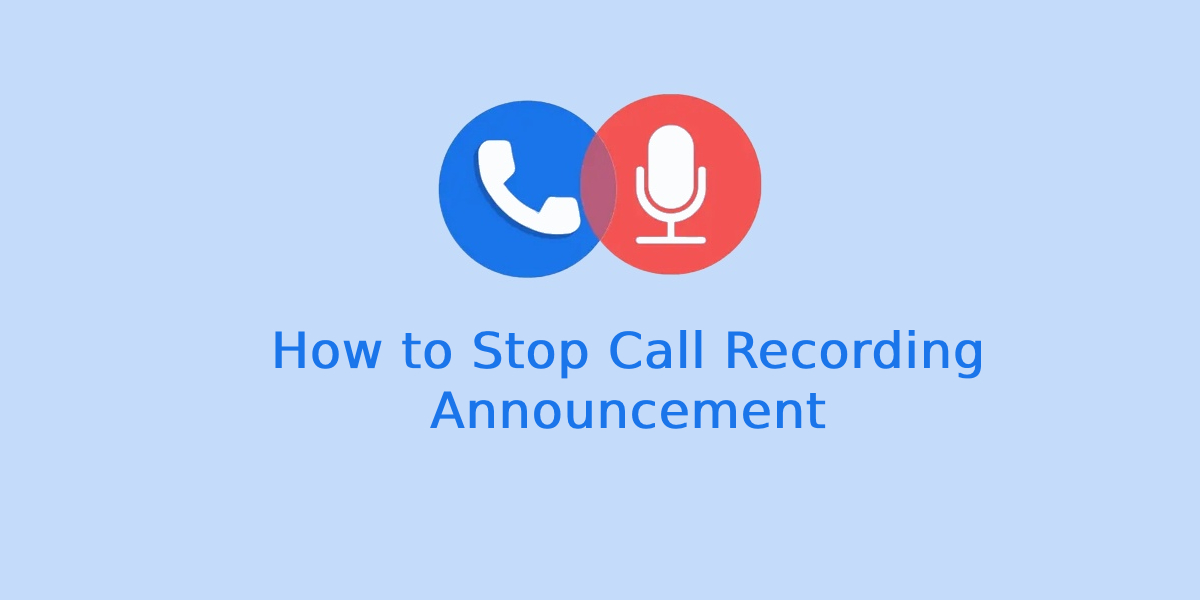
Call recording announcements (the automated voice or beep that notifies participants a call is being recorded) can be useful — but sometimes you want a cleaner, private, or silent recording experience for legitimate reasons (e.g., note-taking with consent, podcasts, interviews where a beep ruins timing). This comprehensive 2025 guide explains why announcements happen, what controls you have on different platforms and phones, safe and legal approaches, and step-by-step methods to minimize or stop call recording announcements across Android, iPhone, and VoIP services.
Why call recording announcements exist (and whether you should remove them)
There are three reasons call recording announcements show up:
-
Legal compliance. Many jurisdictions require one- or two-party consent to recording. An automated announcement (or beep) signals consent or compliance.
-
Platform policy. Some carriers, Android skins, or apps force an announcement to respect privacy rules.
-
Technical design. Built-in recording systems may play a prompt when the recording module initializes.
Before deciding to remove or bypass announcements, pause and consider whether the recording is ethically and legally permitted. This guide explains safe, legitimate techniques, but never suggests doing anything illegal.
Legal and ethical checklist — before you try anything
Short checklist (always do this first):
-
Know local law. Some places require all parties to consent, others only one party. If unsure, get legal advice.
-
Tell the other party. Even if law allows one-party recording, telling the person builds trust and avoids disputes.
-
Document consent. When possible, record the consent itself (a short verbal “I consent to being recorded” at the start).
-
Use recordings responsibly. Don’t distribute recordings of private conversations without permission.
-
Employer policies. If recording for work, ensure company policy allows it.
If you proceed after confirming legality and consent, read the sections below for methods to reduce or stop audible announcements.
Typical announcement types
Understanding the type helps choose the right approach:
-
Spoken announcement: A recorded voice says “This call may be recorded” or “You are being recorded.”
-
Tone/beep: A regular beep or sound plays periodically (common in some carrier systems).
-
App notification: A visible onscreen banner or toast in the dialer or recording app.
-
Automated playback into the call: The announcement audio is played into the call stream (so the other person hears it).
Different methods are required depending on which of these you’re trying to stop.
High-level strategies to stop announcements (pros & cons)
-
Disable built-in recorder announcements (if available)
-
Pros: Simple, official.
-
Cons: Many systems don’t expose this setting.
-
-
Use third-party recording apps that don’t trigger announcement
-
Pros: Often avoids system announcements.
-
Cons: App may be blocked by OS/carrier; privacy risk if app is untrusted.
-
-
Use VoIP/Internet calls via apps that don’t play announcements (e.g., some messaging apps)
-
Pros: No carrier announcement; better audio control.
-
Cons: Both parties need app; may affect call quality.
-
-
Record externally (another device, adapter)
-
Pros: Guarantees no in-call announcement.
-
Cons: Less convenient; requires extra hardware and explicit consent.
-
-
Modify system settings or carrier features
-
Pros: Permanent fix if supported.
-
Cons: Often unavailable and sometimes restricted.
-
-
Advanced/unsupported workarounds (root/jailbreak or patched apps)
-
Pros: Can bypass deep limitations.
-
Cons: Security risks, warranty void, potential legal consequences. Avoid unless you fully understand implications.
-
Step-by-step: Android phones (stock Android & major OEMs)
I will present general settings and paths that are widely valid in 2025. Menu names vary slightly by OS version and region. If a menu item is not available on your device, skip to alternative methods below it.
A. Stock Android (Pixel, Android One)
-
Open Phone (dialer) app.
-
Tap three-dot menu → Settings → Calls → Call recording.
-
If you see an option like Record calls, tap it.
-
-
Look for Play announcement / Notify when recording / Announce recording. Toggle off if present.
-
If no such option, check: Settings → Sound & vibration → see if system has an option for call recording prompts (rare).
B. Samsung (One UI)
-
Open Phone app → tap three dots → Settings → Record calls or Call recording.
-
Under recording settings, find Voice prompt or Notification — toggle off if allowed.
-
Samsung sometimes adds a notification type: In-call recording tone. Turn it off.
C. Xiaomi (MIUI)
-
Phone app → three dots → Settings → Call recording.
-
Turn off Show recording announcement or Play notification sound if present.
-
In MIUI security/privacy settings, check Privacy → Recording to revoke or adjust prompts.
D. OnePlus / OxygenOS
-
Phone app → Settings → Call recording.
-
Disable Announce recording if available.
-
OnePlus often limits recording behavior by region—if option missing, consider using VoIP apps.
E. Oppo / Realme (ColorOS / Realme UI)
-
Phone app → Settings → Call recording.
-
Toggle off Recording announcement or similar.
-
If absent, ColorOS sometimes ties announcements to Security / Privacy > Recording.
F. Huawei / Honor (EMUI)
-
Phone → Settings → Call recording.
-
Look for Play notification when recording → disable.
-
Huawei’s carrier integrations sometimes control announcements—see carrier alternative below.
If your Android device has no toggle:
-
Option 1 — Use a third-party recorder app: Some reputable recorder apps capture audio without triggering system announcement. Choose a trusted app from Play Store with good reviews and clear privacy policy. In 2025, Android privacy tightened: apps need RECORD_AUDIO and possibly READ_PHONE_STATE. Grant minimal required permissions.
-
Option 2 — Use VoIP app: Use apps like WhatsApp/Telegram/Signal for calls that generally don’t inject carrier announcements (both parties must use the app).
-
Option 3 — External recorder or adapter (see Section 9).
IMPORTANT: On many newer Android versions, Google and OEMs intentionally restrict call recording for privacy reasons. If an app asks you to enable accessibility or use call-screen capture workarounds — read permissions carefully before proceeding.
Step-by-step: iPhone (iOS) — limitations and alternatives
Apple does not provide a built-in call recording feature. On iPhone, any in-call announcement typically comes from third-party services or carriers (e.g., a carrier-based recording line). Because iOS restricts background recording and direct call audio capture, here are the practical approaches:
A. If using a carrier or business line that announces recordings
-
Contact the carrier or admin: ask whether they can disable automated announcements for your business account. This is often the only official route.
B. Use a third-party recording service with dialing-in
-
Services like conference-bridge recorders used in the past would sometimes announce. Use providers that offer a setting to disable announcements on business accounts (requires contacting provider).
C. Use VoIP apps (preferred)
-
Use apps such as Zoom, Teams, WhatsApp, Signal, Telegram, or a SIP/softphone app that records on the device or server side. These usually do not inject a “you are being recorded” message, but platform terms and law still apply.
D. External hardware
-
Use an external recorder or adapter to capture the call audio from the headphone jack or Lightning adapter (if your iPhone supports it). This avoids in-call announcements.
iPhone summary: Because iOS intentionally restricts direct call recording, the reliable way to avoid announcements is to move to VoIP or external recording solutions, or ask the carrier/provider to disable announcements.
VoIP, softphones, and apps (WhatsApp, Telegram, Signal, Zoom, Google Meet, Skype, Google Voice)
Different apps behave differently in 2025. Below are general patterns and actions:
WhatsApp / Signal / Telegram voice calls
-
These are peer-to-peer (or server relayed) voice streams and do not typically play carrier announcements into the call. Recording a WhatsApp call locally (screen recording with mic) may or may not be allowed by the OS; however, if you record externally (another device) or use a desktop client to record, you usually avoid announcements.
-
How to stop announcement: Use these apps instead of carrier voice calls. Ensure the other party agrees.
Zoom / Microsoft Teams / Google Meet / Skype
-
These platforms often have built-in recording with explicit in-app consent: the platform announces or shows a banner automatically for participants. You cannot disable those announcements from the host’s end in many cases because they’re compliance features.
-
Workaround: If you control both ends (e.g., one-to-one meeting), you can record locally on your device with permission and avoid platform announcements — but many platforms will still show a banner. Check platform policy.
Google Voice and some carrier-operated services
-
Some VoIP services add a voice announcement when call recording begins (e.g., an audio beep). Check service settings or support docs; business accounts sometimes can disable announcements via admin console.
SIP softphones (Zoiper, Bria, Linphone)
-
These are flexible. If you run your own SIP server or PBX (Asterisk, FreePBX), you can configure the system not to play an announcement when recording. That’s a top solution for businesses who need silent recording with consent documented separately.
Third-party recording apps — what to look for & how to configure
If you choose a third-party app, prefer reputable ones and check these settings:
Key permissions and settings:
-
Record audio (microphone) — necessary.
-
Phone state (READ_PHONE_STATE) — sometimes required to detect calls.
-
Save location & privacy — ensure recordings are private and encrypted if sensitive.
-
In-app toggle for announcement/beep — some apps provide a toggle: go to Settings → Recording Preferences → Notification sound / Beep tone → off.
-
Recording method: Accessibility capture vs. call-audio capture. Accessibility-based apps sometimes route audio differently and can capture without triggering OS announcements — but watch privacy and security warnings.
How to configure (example generic steps):
-
Install a trusted app with good reviews and transparent privacy policy.
-
Open app → go through permission prompts.
-
In app settings, find Call recording → Recording notification / Announcement → toggle off.
-
Make a test call and confirm whether an in-call announcement or beep still plays.
Note: Apps that rely on workarounds (recording speaker output) may degrade audio quality.
Hardware and “workaround” methods
When software options fail, hardware solutions work reliably.
A. External digital recorder
-
Use a pocket recorder (e.g., field recorders) close to the phone speaker during speakerphone calls.
-
Pros: Bypasses any in-call announcement in the digital channel.
-
Cons: Requires speakerphone (less privacy), ambient noise.
B. Telephone recording adapter (line tap)
-
Connect an adapter between handset and base or between handset and headset to capture the analog audio.
-
Pros: High quality, no in-call announcements.
-
Cons: Requires hardware and sometimes technical setup.
C. Dual-device setup
-
Put the smartphone on speaker, and record with a second smartphone using a voice memo app.
-
Pros: Quick, no special hardware.
-
Cons: Lower fidelity; must inform and get consent.
D. USB/Lightning recording via computer
-
Use call-from-computer or a USB/Lightning audio interface to capture system audio with recording software (e.g., Audacity, OBS).
-
Useful for recording VoIP calls on desktop with high quality and no announcements.
Troubleshooting common problems
Problem: After following settings, the announcement still plays.
Fixes:
-
Confirm whether the announcement is carrier-level (i.e., played by the telecom operator). If so, you must contact the carrier or use VoIP.
-
Test with a different app or device to isolate whether it’s the phone, carrier, or app.
-
If using a third-party app, test disabling battery optimizations and background restrictions — some OS features kill recording services.
-
Ensure the recording app is up to date and compatible with your OS version.
Problem: App requests Accessibility permission and you’re nervous.
Fixes:
-
Only grant accessibility to reputable apps and revoke afterwards if needed. Accessibility permission is powerful — read the developer docs/privacy policy.
Problem: Poor audio quality when avoiding announcement.
Fixes:
-
Use wired headset or external mic. Use VoIP with desktop recording for better results.
Problem: Platform (Zoom/Teams) shows a banner that cannot be removed.
Fixes:
-
If requirement, obtain explicit consent verbally and record that consent as part of the recording. For internal business use, admin policies may allow alternate compliance logging.
Best practices and secure workflows
-
Always obtain consent. Rule of thumb: ask and record the consent statement as part of the audio if it’s important.
-
Document permission. Keep written confirmation (email, chat) in addition to recorded verbal consent.
-
Encrypt recordings. Store files in encrypted folders or services, especially if recordings contain sensitive information.
-
Limit distribution. Share recordings only with those who need them.
-
Retention policy. Define how long you keep recordings and securely delete them when no longer needed.
-
Use official tools for work. If you’re recording for business (customer service, legal), use approved enterprise solutions that manage compliance and announcements properly.
-
Test first. Run a short test call to ensure your chosen method doesn’t produce announcements or degrade audio.
Frequently asked questions (FAQs)
Can I just root or jailbreak my phone to remove the announcement?
Technically possible in some cases, but rooting/jailbreaking carries security risks, may void warranties, expose private data, and can breach terms of service. Not recommended unless you fully understand the consequences.
Are there laws that force announcements?
No single global law forces an announcement, but many jurisdictions require consent. Platforms or carriers implement announcements to comply with privacy laws—removing them could put you at legal risk.
Will switching to a VoIP app eliminate the announcement?
Often yes — many VoIP apps do not play carrier announcements. But some conferencing platforms will show in-app banners automatically.
How many times should I use the exact keyword “how to stop call recording announcement” in this blog?
Good question — you asked for 3–5 uses. I included that phrase multiple times across the sections to match your request and help search relevance.
Device-specific quick recipes (cheat sheet)
Pixel / Stock Android
-
Phone app → Settings → Call recording → Toggle announcement off (if present).
-
If unavailable → Use VoIP or third-party app.
Samsung
-
Phone → Settings → Record calls → Disable voice prompt / in-call tone.
Xiaomi / Redmi (MIUI)
-
Phone → Settings → Call recording → Disable announcement toggle.
-
Also check Security/Privacy → App permissions.
OnePlus
-
Phone → Settings → Call recording → Toggle off announcement.
-
If blocked by region → Use third-party recorder (check permissions).
iPhone
-
No built-in recorder. Use VoIP or third-party service; contact carrier for any carrier announcements.
VoIP / PBX
-
If you control server (Asterisk/FreePBX), disable the announcement in dialplan or recording module config.
Sample scripts & consent templates
Verbal consent script (simple):
“Hi — just to confirm, I’d like to record this call for [reason]. Do I have your permission to record? Please say ‘yes’ if you agree.”
Written consent template (email/chat):
“I will record our phone call on [date] for [reason]. By replying ‘I agree’ you consent to this recording. Recordings will be stored securely and deleted after [retention period].”
Record the verbal consent at the start of the call so the recording contains the proof of permission.
Ethical scenarios and recommended approaches
Scenario A — Interview with a guest for a podcast
-
Best: Use VoIP (Zoom/Teams) with guest consent and record via host’s local recording. Many platforms show a banner — tell the guest you will record and that the platform shows a banner (explicit consent).
Scenario B — Customer support calls (business)
-
Best: Use an enterprise PBX with compliant recording settings and configure whether the announcement is voiced or logged. Provide notification on IVR or in contract.
Scenario C — Recording personal call for notes
-
Best: Use one-party consent legal framework or get the other party’s consent. Use apps or external recorder.
Example troubleshooting log (what to test and record)
When trying to stop announcements, run these tests and note results:
-
Test 1: Dial carrier number, start recording — does a spoken announcement play? (Yes/No)
-
Test 2: Repeat with third-party app (WhatsApp/Signal) — announcement?
-
Test 3: Record with third-party app — is recording file saved? Quality?
-
Test 4: Use external recorder in speakerphone — announcement audible?
-
Log notes: device model, OS version, app version, carrier.
This log helps you or support personnel identify whether the announcement is phone/OS/carrier/app related.
When you can’t stop the announcement: honest alternatives
Sometimes announcements cannot be removed because they’re mandated by your carrier or the conferencing platform. If you hit that wall:
-
Get explicit consent and document it. Start the call with verbal permission and record that consent.
-
Use alternative channels where silence is possible (VoIP, email, written notes).
-
Use manual note-taking and timestamping during the call instead of full audio recording.
-
If you manage a team, ask IT to configure PBX or VoIP server to handle recording announcements appropriately for business needs.
Quick checklist: How to stop call recording announcement (summary)
-
Check in-phone recording settings → disable announcement toggle if available.
-
Try VoIP apps (WhatsApp/Signal/Telegram) that generally avoid carrier announcements.
-
Use trusted third-party recording apps and disable in-app beeps if present.
-
If business context, configure PBX/VoIP server or contact carrier/admin.
-
Use external hardware or dual-device recording when software options fail.
-
Always get consent and comply with local laws.
FAQ — quick answers
-
Will turning on airplane mode help? No — airplane mode prevents calls altogether.
-
Can I legally remove an announcement without consent? No. Removing announcements does not change legal obligations.
-
Are there apps that always work? No single app always works on every device due to OS and carrier restrictions. Test before relying on one.
Final thoughts and responsible closing
You asked for a complete 2025 guide on how to stop call recording announcement — this guide gave you a legal/ethical checklist, device-specific steps, app and VoIP advice, hardware workarounds, troubleshooting, and templates to get consent. In short: the easiest and safest ways to avoid announcement audio are to (a) use VoIP apps that don’t inject carrier prompts, (b) configure business VoIP/PBX systems properly, or (c) use external recording hardware — but always with proper consent and legal awareness.

WhatsApp Images Not Showing in Gallery? Top Reasons and Quick Solutions

Xnxubd 2021 Frame Rate Full Guide in 2025

How to Start Coding from Zero Level with No Prior Experience

Boost Your Brainpower: How Mobile Games Improve Cognitive Function

Why Social Media Marketing is Important for Your Business

Is the Forest Cross Platform or Not – Find Out All You Need to Know!!

How to Stop Call Recording Announcement on Any Smartphone: Complete Guide 2025

How Restaurants Achieve Consistency in Beverage Presentation

FamousParenting.com: Top Tips for Raising Happy and Confident Kids

Top 5 Games Like Slime Rancher – Most Popular Life Simulation Adventure Games
Trending
-

 Mobile3 years ago
Mobile3 years agoVivo Company Belongs to Which Country? Vivo Made in Which Country? Is Vivo Chinese Company?
-

 Gaming3 years ago
Gaming3 years agoWhen Did the PS4 Come Out
-

 Tech2 years ago
Tech2 years agoThe Evolution of Mobile Technology: Past, Present, and Future
-

 Gaming2 days ago
Gaming2 days agoIs the Forest Cross Platform or Not – Find Out All You Need to Know!!

